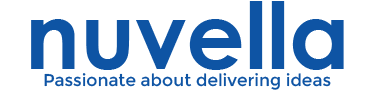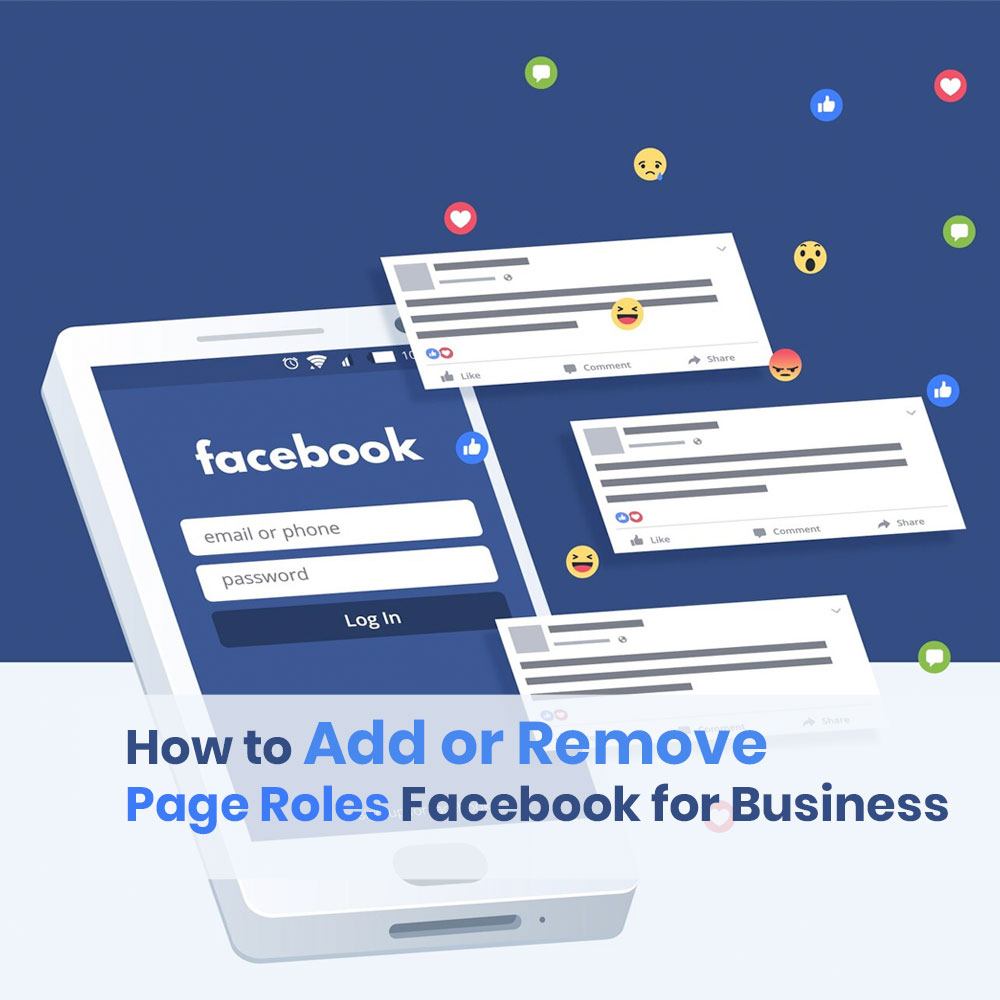Manage Page access in the New Pages Experience
If you have Facebook access with full control of a Page, you can manage people’s Facebook access or task access to the Page. You can add, edit or remove someone’s Page access at any time. Learn more about access in the new Pages experience.
You can’t give Page access to a gray account. If you’d like to give Page access to someone with a gray account, they should access the Page through their personal Facebook account or create a new account. Then you can give the new account access to your Page.
Note: You need to switch into your Page to manage Page access.
Give someone Facebook access
You can give someone Facebook access with full control or partial control. People with Facebook access with full control or partial control can switch into the Page and manage it on Facebook. If you give someone Facebook access with full control, this means that person can give access to other people, remove anyone from the Page (including you) or delete the Page. Learn more about Facebook access.
To give someone Facebook access to a Page in the new Pages experience:
- Log into Facebook, then click your profile photo in the top right.
- Click See all profiles, then select the Page you want to switch into.
- Click your Page’s profile picture in the top right to go to your Page.
- Click Settings & privacy, then click Settings.
- Click Page setup, then click View next to Page access.
- Next to People with Facebook access, click Add New.
- Click Next, type the name or email address of the person you want to give Facebook access, then click their name.
- From here, you can choose to give the person Facebook access with full control or partial control:
- To give Facebook access with partial control: Scroll down, then click Give Access.
- To give Facebook access with full control: Scroll down, click
to allow this person to have full control, then click Give Access.
- Type your Facebook password, then click Confirm.
The person will receive an email to accept your invitation to access your Page.
Give someone task access
People with task access can manage the Page from other tools such as Facebook Business Suite, Creator Studio, Ads Manager, or Business Manager. This means they can’t switch into the Page or manage it on Facebook. Learn more about task access.
- Log into Facebook, then click your profile photo in the top right.
- Click See all profiles, then select the Page you want to switch into.
- Click your Page’s profile picture in the top right to go to your Page.
- Click Settings & privacy, then click Settings.
- Click Page setup, then click View next to Page access.
- Next to People with task access, click Add New.
- Click Next, type the name or email address of the person you want to give task access to the Page, then click their name.
- Click
to select the features you want this person to manage, then click Give Access.
- Type your Facebook password, then click Confirm.
The person will receive an email to accept your invitation to access your Page.
Edit someone’s task access
- Log into Facebook, then click your profile photo in the top right.
- Click See all profiles, then select the Page you want to switch into.
- Click your Page’s profile picture in the top right to go to your Page.
- Click Settings & privacy, then click Settings.
- Click Page setup, then click View next to Page access.
- Click
next to the person that you want to edit access, then click Edit Access.
- Click
or
to select the features you want this person to manage, then click Update Access.
- Type your Facebook password, then tap Confirm.
The person will receive an email to accept your invitation to access your Page.
Remove someone’s Facebook access or task access
- Log into Facebook, then click your profile photo in the top right.
- Click See all profiles, then select the Page you want to switch into.
- Click your Page’s profile picture in the top right to go to your Page.
- Click Settings & privacy, then click Settings.
- Click Page setup, then click View next to Page access.
- Next to the person you want to remove, click
then click Remove From Page.
The person will receive an email to let them know that their Page access has been removed.
Content sourced from Meta’s comprehensive knowledge base, offering valuable insights and information. Originally published at https://en-gb.facebook.com/help/187316341316631/help/123930246348340. All credit to Meta for the rich content.